Cue Indicator
The Cue Indicator is a line or arrow over the Teleprompter to help guide your reader.
A Cue indicator can help your reader’s eyeline remain close to the camera lens if you’re recording video.
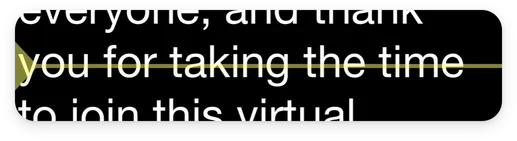
Enable Cue Indicator
To enable the Cue Indicator:
- Open any script in Teleprompter Pro
- Tap
- Go to
Cue Indicator - Enable
Show Cue Indicator
Customise the Layout and Appearance
You can adjust the Cue Indicator position, size and colour easily.
To adjust the Cue Indicator, follow the steps above to navigate to the Cue Indicator Menu.
Style
Select from one of the 7 available styles:

Layout
Adjust the layout sliders to change the following properties:
- Width of the side arrows
- Height of the side arrows
- Thickness of the guide line
- Opacity
Position
Adjust the vertical position slider to change where the cue indicator will appear over the text. A lower value means the Cue Indicator will appear at the top of the text.
Colour
Adjust the Appearance option to change the colour of the Cue Indicator.