Use a Teleprompter App with Zoom
You can read from a script using a Teleprompter app while presenting on Zoom, Teams, Google Meet, or other video calls on your iPad.
How to use a Teleprompter while in a Zoom call on your iPad:
-
Install Teleprompter Pro on your iPad (it’s a free app)
-
Move the Teleprompter app icon into the dock on your iPad:
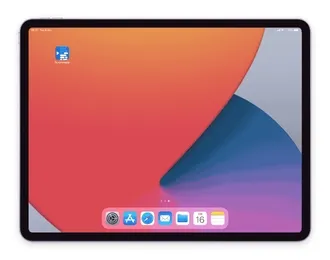
-
Start or join your Zoom meeting
-
While in your call or meeting, swipe slowly upwards from the bottom of the screen to reveal the dock, then tap and drag the Teleprompter icon from the dock onto the screen. Placing it beside the camera is the best position:
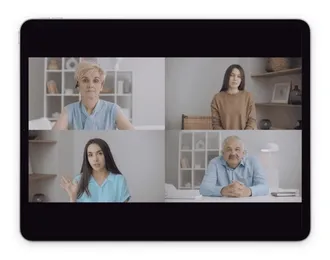
-
You can now use the Teleprompter while you’re participating in your Zoom call on your iPad.
This technique uses the Slide Over feature on iPadOS. For more help, refer to these extra resources: