How to Record Video with a Teleprompter on a Mac
You can read from a script using a Teleprompter app on your Mac, while recording video in QuickTime, OBS or any other video recording app.
How to Record a Video with a Teleprompter:
-
Install Teleprompter Pro on your Mac (it’s a free app on the App Store here →)
-
Open Teleprompter Pro, and type, paste or import your pre-written script/notes that you want to show on the Teleprompter while you’re recording video.
-
Open your script in Teleprompter Pro, then click
at the bottom, then go to
Window Settings, and enableTransparent Window: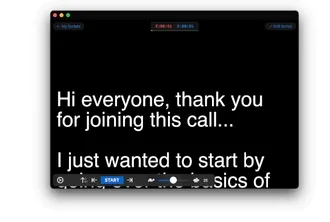
-
Open your video recording app, such as QuickTime, OBS, Photos Booth or any other video recording app.
-
Drag the Teleprompter window over video. Placing it beside the camera is the best position, so that you’re looking towards the camera as you read:
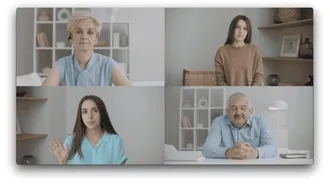
-
You can now use the transparent Teleprompter while you’re recording a video in another app on your Mac.
More Tips for Video Recording:
- You can control the Teleprompter with your Mac’s keyboard and customise the key commands.
- You can control the Teleprompter with a bluetooth controller, or even a gaming controller such as an XBOX or PlayStation controller connected to your Mac
- The best free Teleprompter app for macOS is Teleprompter Pro, available on the Mac App Store: https://apps.apple.com/app/id1533078079