Import PDF Files
You can import PDF files into Teleprompter Pro from any of your favourite apps or services.
Check Your PDF for Compatibility
Before you begin, it’s important to understand that not all PDFs contain text that can be imported by software, even if they look like they do.
In some cases, such as scanned documents or designed marketing materials like brochures, the PDF file will be a complex wrapper for images, shapes and graphics and more. Often, these documents do not contain text that can be extracted by software.
✅ Compatible PDF Files
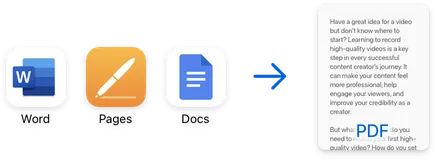
A PDF is likely to be compatible with Teleprompter Pro if it was created using a program like Google Docs, Microsoft Word, Apple Pages or similar.
⛔️ Incompatible PDF Files
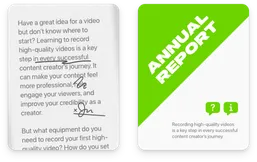
If your PDF is a scanned document or graphical marketing material, it’s unlikely to be compatible with Teleprompter Pro since it may not contain text.
If you’re unsure, try zooming in to the text of your PDF. If the text becomes pixelated or blurry, this is likely not an importable text document.
Possible Workarounds
If you have a PDF which does not contain text, you can try the following:
- If you have a newer Mac or iOS device, you can try using Smart Text to select the text of your PDF to copy and paste into Note or a new document. This may work if you screenshot your document.
- Use 3rd party OCR software to detect and extract the text (accuracy may vary).
Import a PDF
To import a PDF into Teleprompter Pro, follow the normal steps to import a document: