Import from Google Drive
You can import a document stored in Google Drive into Teleprompter Pro to use as your script in the Teleprompter.
If you’re a Google Docs document, see our Google Docs guide.
Before you begin, check that your document is saved as a compatible filetype.
Import Directly from Google Drive
To begin, you’ll need the Google Drive app on your device.
-
Open the Google Drive app on your device
-
Find your document
-
Tap the
menu beside your document
-
Select
Send a Copy -
Select Teleprompter from the available destinations
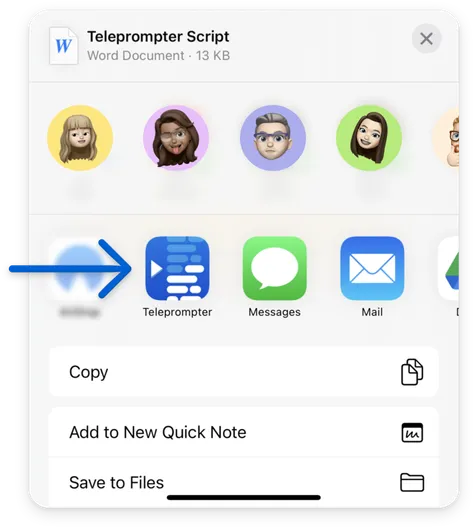
-
Your document will be imported as a script into Teleprompter Pro
Import from the Teleprompter Pro File Browser
To begin, you’ll need the Google Drive app on your device.
-
Go to My Scripts in Teleprompter Pro
-
Tap the
+button -
Select
Import Document -
Navigate to
Browseto see yourLocationslist -
If you can’t see
Drivein theLocationslist, tap themenu and select
Edit: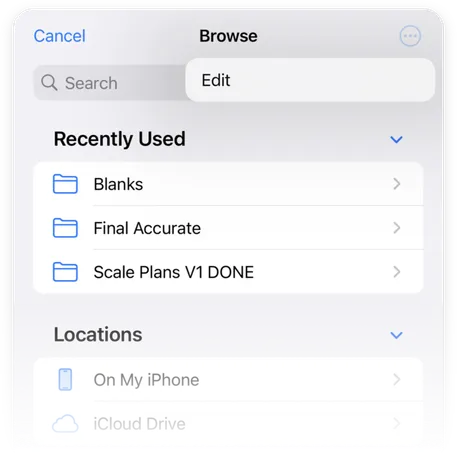
… Then enable
Driveas a location: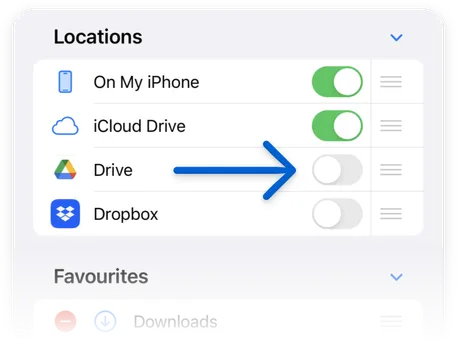
-
Go to
Drive -
Navigate to find your document in your Google Drive Folder
-
Select your document
-
Your document will be imported as a script into Teleprompter Pro