Video Backups
Access cloud backups of your recently recorded videos.
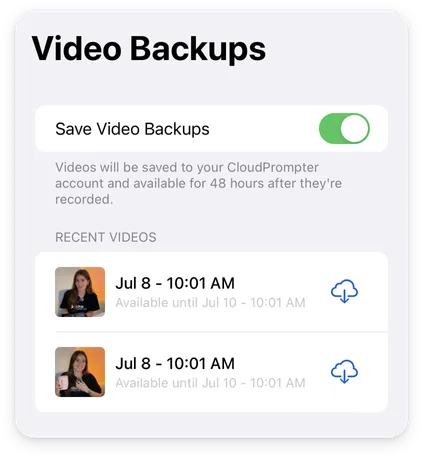
About Video Backups
After you record a video in Teleprompter Pro, a backup of your video is automatically saved to your account after you share or save your recording:
- Backups are stored in the cloud and available on any device you’re signed in to from the Video Backups menu.
- Backups remain available for 48 hours after recording before they are automatically deleted.
- If your have Cloud Sync disabled, Video Backups are not available.
- If you discarded your recording without sharing or saving it, it will not automatically be backed up to your account.
Disable Save Video Backups to prevent your recordings from automatically backing up to your account.
Access Your Video Backups
To access your Video Backups:
-
Go to My Scripts
-
Scroll to the bottom of your scripts
-
Tap
Settings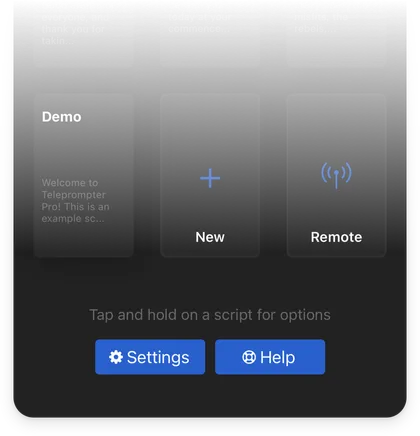
-
Go to
Video Backups
Download a Video
To download and save any of your backups:
-
Tap
beside the video you’d like to download
-
Allow the video to download from the Cloud. This may take some time for longer recordings
-
Your video will now appear in the
Downloadedlist -
Tap
beside the video you downloaded
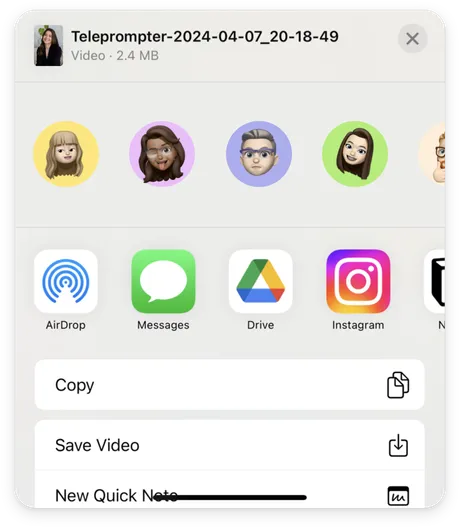
We recommend selecting the
Save Videooption to save your videos to your Photos library, similar to recording a video in the default Camera app. This saves a copy of the video to your device and allows you to export and share your video later.