Account Settings
The App Settings menu has various options for the app and your account.
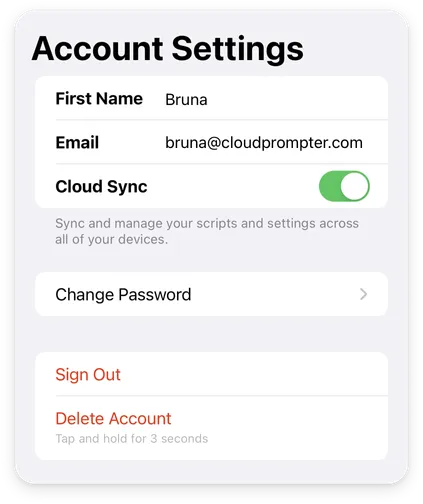
Access Your Account Settings
To access your Account Settings:
-
Go to My Scripts
-
Scroll to the bottom of your scripts
-
Tap
Settings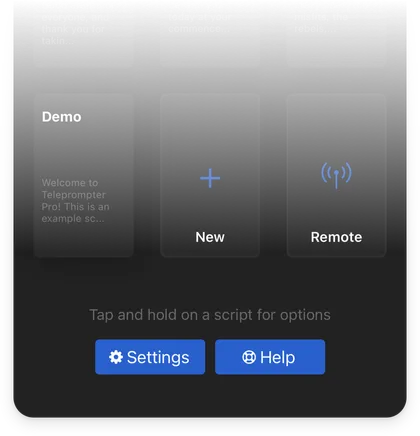
-
Go to
Account Settings
Update Your Information
To update your information such as your name or email address, simply tap on either to re-type your new information.
Cloud Sync
Cloud Sync will store a copy of your scrips and settings on your account, allowing you to access all of your scripts across multiple devices.
Disable Cloud Sync to prevent your scripts from synchronising to your account. Your scripts will remain local to your device.
Change Password
Update your password for your CloudPrompter account. You’ll need to enter your current password to continue.
Sign Out
Sign out of your CloudPrompter account on this device. Your scripts will also be removed from this device. If you have Cloud Sync enabled, your scripts will remain on your account and will be available again if you sign back in to your account on any device.
Delete Account
Tap and hold for 3 seconds to permanently delete your account and all associated data. If you used Sign in With Apple, this option will not work, please contact us for account deletion.
Share Analytics Data
We collect some basic anonymous data about how customers use the app to help us find bugs and issues. This data is not linked to you and contains no information about your account.
Disable Share Analytics Data to opt-out.